What goes into the message log?
The message log includes messages in these categories:
- A record of RPM startup and shutdown
- Critical errors of many kinds, including networking and job processing
- Errors testing devices such as printers and folders
- Job processing, including details on programs RPM launches and when the program exits
How do I see what is in the message log?
You can run our log viewer program. In the user interface go to Log / Launch Log Viewer:
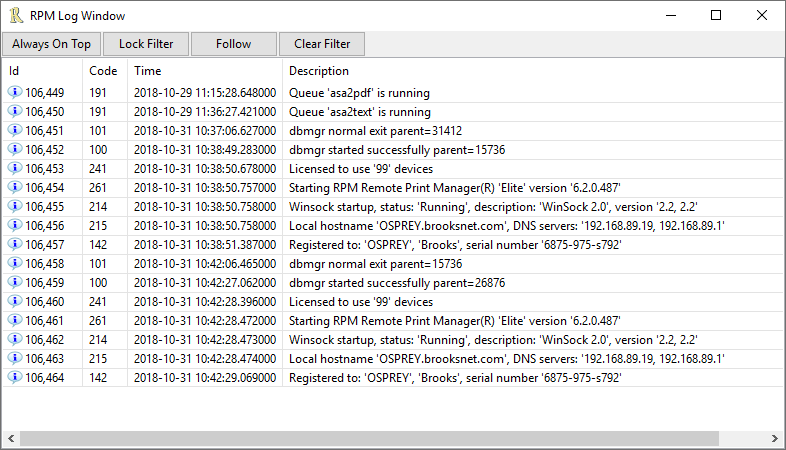
This log is recording events at a medium level (more on that below).
How do I use the log?
Our support staff is the most familiar with the log so we would be the primary users.
There is no need to explain every entity in the message log. Whatever RPM records there is because we found a good reason to do so,
Here’s how you get a copy: in the user interface go to Log / Export Log
The export function brings up the Windows Explorer allowing you to save a CSV file. Remember where you put the file, then email it to our support staff. Most likely someone will have asked for this, probably by email. If we receive a CSV log file without explanation, we’re probably going to have to contact you for more context.
How do I keep the size of the message log in check
In the user interface go to Configure / Log Settings
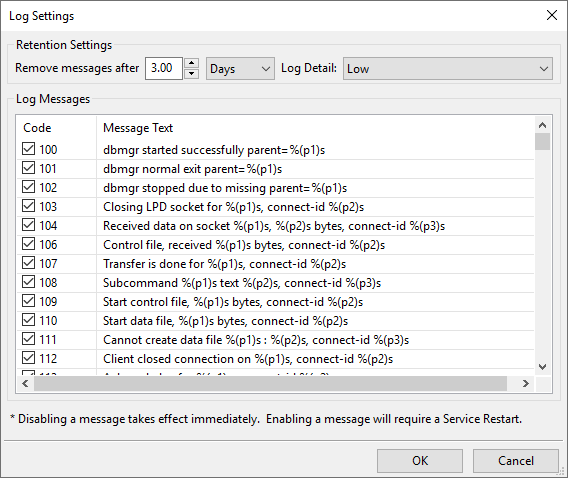
Notice we have the log retention settings at the top of the form. That is how you control how long RPM retains log messages before purging them.
The units field selects hours, days or months. We have three days set by default, but you can make it whatever you want.
The log details are Minimal, Low and High, with Low set by default.
For most people, most of the time, the defaults should work well. If our support staff suggests making a change, this is where you do that.
In RPM 6.2 we did some work to reduce the speed penalty for logging in high detail. Still, you should not need to log in high detail unless you have a problem in RPM which we are not able to track in other ways. Please rely on our support staff for advice on the log settings.
We’ve also added the ability to suppress log messages individually. You are welcome to do this if you like. However, we recently worked with a customer who was concerned about RPM slowness (which was due to a network issue, we found) and they turned off all the logging. Unfortunately, it made it impossible to review the log, so they ended up selecting all the log messages anyway.
When do I purge the log?
If everything is working well on your system, you might consider purging the log just ahead of doing database maintenance. Some people do this monthly.
If you have plenty of disk space, you could consider exporting your log before purging so if an issue did come up we would have history to assess.
