
We are asked from time to time how to change the order in which we process print jobs. For instance, some customers print a sales receipt on a network printer, and they also convert the same receipt to PDF for archival purposes.
Our RPM Remote Print Manager® ("RPM") software can accomplish this easily. You can perform any conversions on your print data that you need, then perform multiple actions on that data.
If you want to make sure that the physical prints happen first, and that the PDF conversion occurs next, that is easy to accomplish. RPM has a priority feature. You assign a higher priority to the printer than you do to the archive process. That ensures that when RPM is scheduling tasks to perform, printing happens before PDF conversion.
That way, the customer's wait time at the front counter, looking for their receipt, will be minimized.
By the way, this is an Elite-only feature because the first step, changing the scheduler settings, is not available in RPM Select.
How to setup for priority printing
To illustrate how priorities work, let's take a simple case for setting priority. In the user interface, go to Configure / Scheduler Settings. You should see a dialog similar to the following:
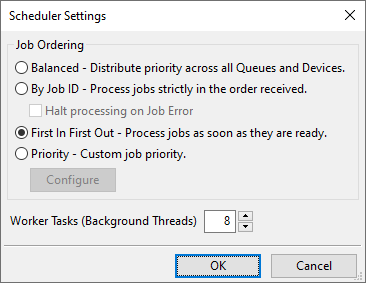
The default scheduler priority is "First In First Out," which tends to schedule jobs based on the order in which the protocol objects add the jobs. We'll change that to "Priority" and click the Configure button.
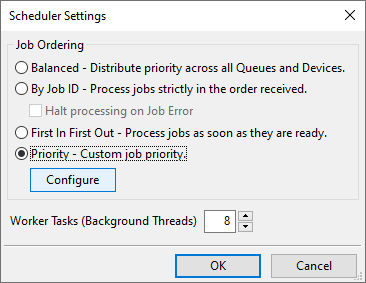
The Scheduling Priority dialog follows:
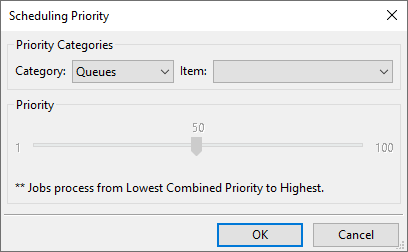
The logic of this dialog is as follows. We have five categories where we can set individual priorities. Since the category shown is Queues, we'll start there. The Item droplist will list each of the queue names; you select one, then adjust the priority for that specific queue using the slider.
Here's how the priority calculation works:
- The default priority for everything is 50, and since there are five categories for priority, the default job priority is 250.
- If you set the priority for a queue to 40, then ahead of making other adjustments, all jobs sent to that queue will be a higher priority, because their priority will be 240, instead of 250
Here are the five categories where we can set the priority:
- action types
- devices
- queues
- remote hosts
- remote users
In the following example, we will set the priority for my HP printer. That will affect the priority for all jobs sent to that printer. Let's take a look at the list of devices in my RPM configuration:
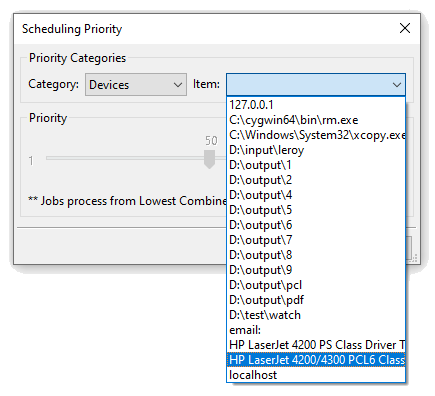
Note that I've selected my PCL6 class driver near the bottom of the list.
Once that is selected, now to adjust the priority:
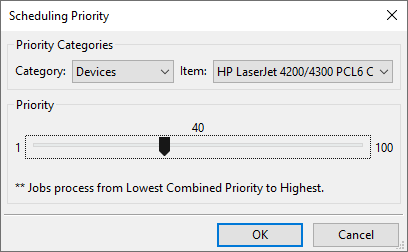
Here I have changed the priority from 50 to 40. As this configuration stands, once I change my scheduler type from "first in first out" to "priority," RPM will schedule any job going to that printer ahead of all the other eligible jobs.
Recommendation
We suggest that you set the priority for the minimum number of categories possible. And if you do set more than a few categories, we recommend you keep track of your work in a spreadsheet.
Conclusion
If you want to set the processing order for jobs based on the output device, the type of action, the queue or several other settings, change the scheduler setting to Priority and then make your adjustments.