The AS/400 IPDS Printers page is displayed when you log in to an AS/400 through ExcelliPrint®, view or modify print jobs, point an existing device to ExcelliPrint, create a new printer, start or stop a writer, or vary a device on or off. Clicking the Refresh icon allows you to refresh the printer list.
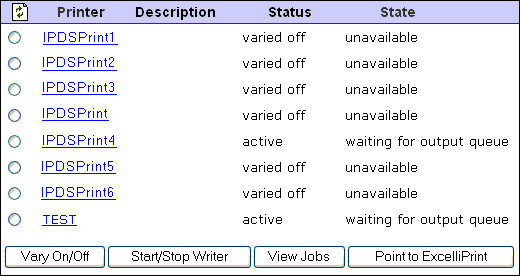
Printer column Displays the name of each IPDS device. Clicking a device's name opens the AS/400 Job Status page, which lists detailed information about the device's current jobs. To the left of each printer there is a radio button that allows you to select a specific printer and vary it on or off, start or stop its writer, view its jobs, or point it to ExcelliPrint.
Description column Displays a description of each IPDS device.
Status column Displays the current status of each device (for example, active, varied on, and so on).
State column Displays the current state of each device's writer (for example, waiting for queue, stopped, and so on).
Vary On/Off button Varies the selected device on or off. The status (for example, varied on or off) is displayed in the Status column.
Start/Stop Writer button Starts or stops the selected device's writer. The current state of the writer (for example, waiting for output queue or stopped) is displayed in the State column.
View Jobs button Allows you to view the selected device's current print jobs. Clicking view jobs opens the AS/400 Job Status page, which contains detailed information about the print jobs associated with the selected device.
Point to ExcelliPrint button Allows you to modify the selected device's settings. Clicking Point to ExcelliPrint opens the Modify AS/400 IPDS Printer page.
![]()
Create Printer field When adding a new printer device, enter the device's name in the Create Printer field then click Create Printer.
Create Printer button Opens the Modify AS/400 IPDS Printer page and creates a new device with the name entered in the Create Printer field.