System setups • AIX 3.x • AIX 4.x • AS/400 • CUPS • HP3000 • HP9000 • Legacy Mac • Linux • Mac OS X • Mainframe • Sun Solaris • Sun OS • Windows
The purpose of this document is to assist you in configuring the Common UNIX Printing System (CUPS) to print through RPM. It is intended for systems administrators familiar with CUPS and LPR/LPD printing. For these instructions, you need to know the IP address or DNS hostname of the computer on which RPM is installed.
What is a CUPS printer?
A CUPS printer is either a physical printer managed by CUPS, or a software printer such as RPM. The key issue is that it has to be defined in the CUPS system and recognized as a valid destination for your print traffic.
CUPS also must be able to connect to the printer, or RPM, or the CUPS system will suspend this "printer" until the problem is resolved.
Creating a Queue in RPM
- In RPM, choose "Create" from the Queue menu.
- Enter the name of the new queue you wish to add and click Create. The new queue will be created.
- Highlight the queue and choose Settings from the Queue menu. Add the action(s) necessary to produce your desired results. For instance, if you want to archive the file to disk, add Archive to disk. If you want to print the documents, choose a Raw or Text printer action.
- Now add any transforms you require. If CUPS is configured to send plain text, you may need to add a UNIX to DOS transform. To create a PDF, HTML, or PCL file, or use a Text printer action, you should also add a Text-to-text markup transform.
Note: These instructions are intended to provide only a brief introduction on RPM configuration. For more detailed instructions, refer to the RPM manual.
Creating a CUPS Printer
- We recommend you perform a telnet test to verify your UNIX server can connect to RPM. To do so, type the following at a UNIX command prompt:
telnet <address> 515.
Substitute the IP address or hostname of your RPM host where appropriate.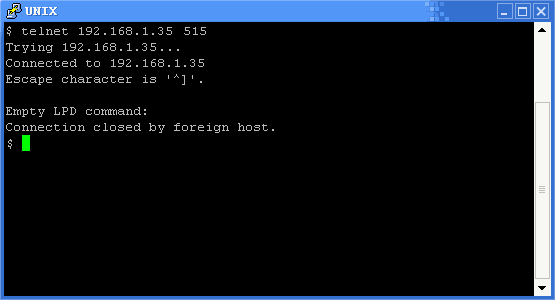
- A successful connection shows a "connected to <address>," message indicating connectivity. After pressing Enter, the connection will close and show an "unknown LPD command" message. If the RPM log has this same message, your telnet test was successful.
- Now, start the CUPS administration tool. You can use either the graphical or command-line tool depending on your system configuration and installed programs. Note that your CUPS administration tool may not be identical to the graphics displayed here.
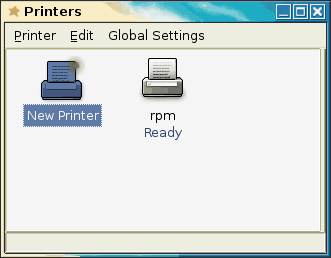
- From the Printer menu, choose Add Printer or select the New Printer icon. The Add a Printer Wizard is displayed.
- In Printer Type, select Network Printer. The type of network printer will be UNIX printer (LPD). Once this is selected, enter your RPM computer's IP address or hostname in the Host field and the RPM queue name in the Queue field.
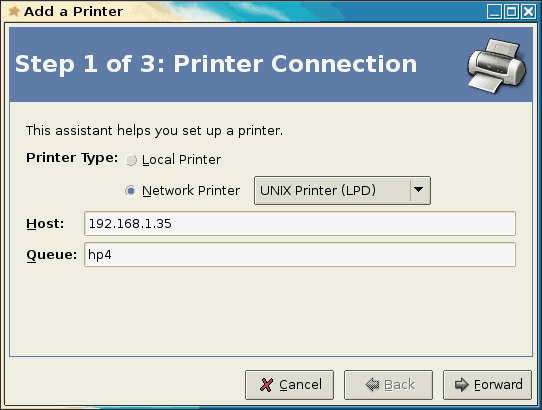
- In the next step, choose the type of printer. We recommend selecting a raw printer without a filter (print driver). This should ensure plaintext data is sent to RPM.
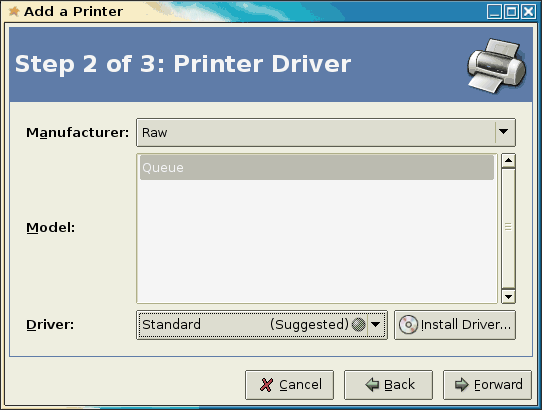
- The final steps prompt you for information about the printer. The Name field is the name of the printer as known on your UNIX server. The other fields are informational only and may be omitted.
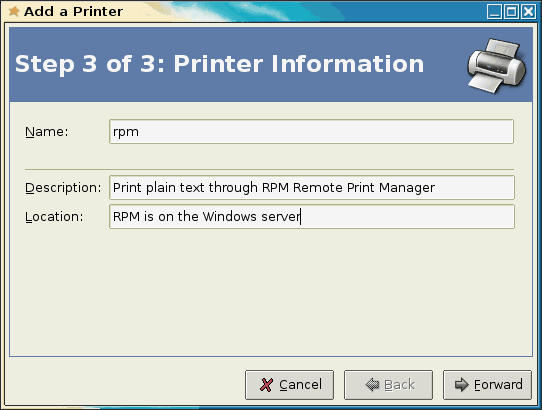
- To test this printer, enter the following command at a command prompt: lpr -P rpm path/to/file.