Direct printing is not your usual Windows print
"Direct" and "raw" printing are the same things; it's not the typical way people print, so there is no standard name for it. We call it "raw printing" but that's just one way people refer to it.
Windows users don't see the direct printing activities taking place. This mechanism is "behind the scenes," so to speak.
Typically the user would initiate a print operation from their Windows app and make reference to the printer. Windows communicates with a driver for that printer. Ultimately, this driver will produce data for the printer, and Windows uses the exact mechanism we do to send it to the printer. It is fully documented and available for any other application; we don't know of many that use it besides RPM.
You might want to use raw printing in RPM to target a shared printer in your network which would not otherwise be available to your printing origin, or you might be printing and archiving in one pass or any number of reasons, including full operator control over the job flow any of our customizations
Setting up RPM for raw printing from other systems
If you have not already created a queue in RPM for your print jobs, in the RPM user interface, go to Queue / Create:
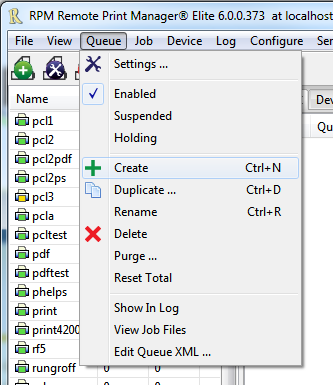
In this example, I've created a queue called tests, but of course, the name is not the key issue. The LPD protocol requires you to include a name to send the job to anyway.
Add the raw print mechanism
In RPM, we refer to anything that sends data to output as an action. In this case, the raw print mechanism is named the Raw Printer action.
Let's add a Raw Printer action to our queue. Below we show the droplist Select Action Type to Add and have Raw Printer highlighted.
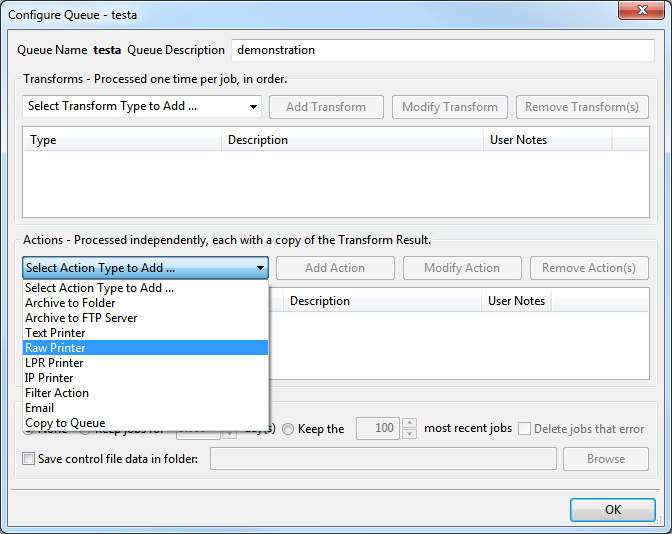
The Raw Printer action is now selected. When we click Add Action, that's what will be added:
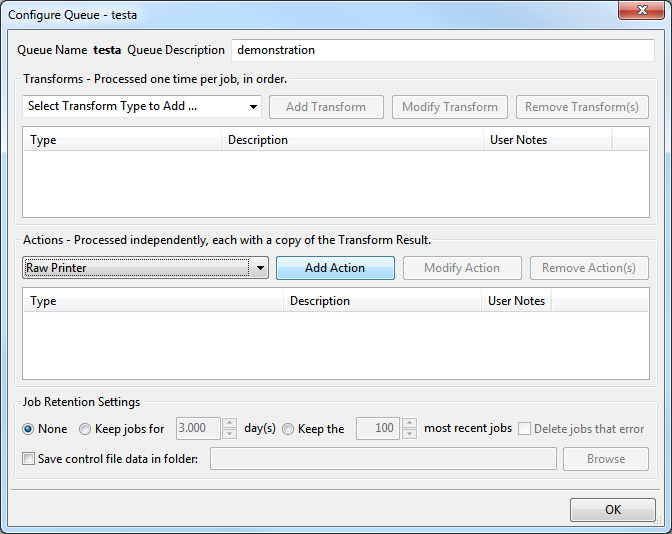
Configure the Raw Printer action
We next see the Raw Printer dialog when we add the Raw Printer action. Use the Printer Selection droplist to choose a printer available to your current Windows login:
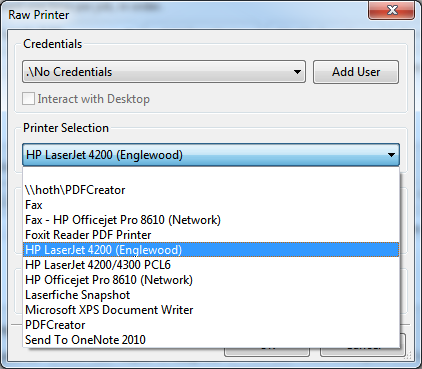
I've selected a PCL-compatible printer on my network. It's in my office; if it was shared, I would use the Credentials droplist to pick a login suitable for printing to this printer. We have a shared printer credentials page that illustrates this setup.
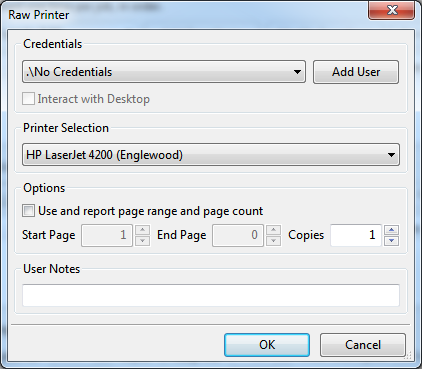
Once you click OK, the queue setup should resemble the following, with our Raw Printer action and the selected printer:
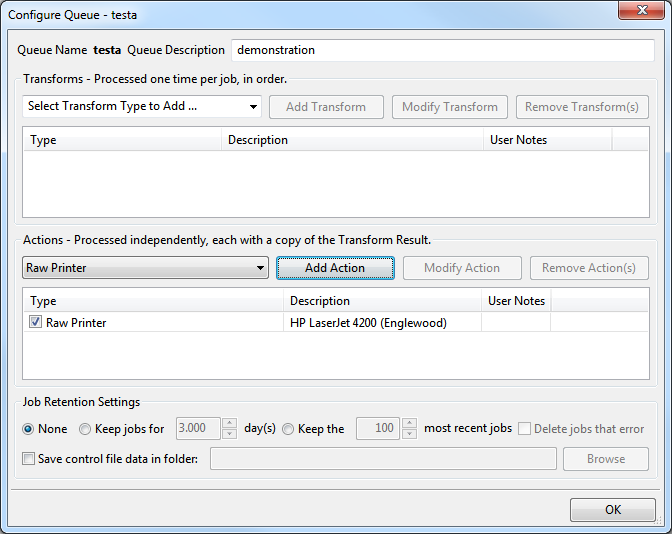
Now any time you send a printer-ready job to this queue, it will print directly to the printer.