Filter FAQ • History • Candidate programs • Setup • Standard output • Standard input • Idle timeout • Command line • Quoted arguments • Testing • 32 & 64-bit • System acct • Migrating • Troubleshooting
Let’s walk through the steps involved in creating a filter action with a simple program that takes its input and output arguments on the command line, runs, and exits cleanly.
In the UI, create a queue. I’ll call mine "a2ps" since I am using a program that goes by that name. Ironically, this program converts plain text to PostScript.
I found this program in a larger package of Unix utilities for Windows systems called "Cygwin". This is not an endorsement of them or us by them. I use it here strictly for the sake of an example.
Add an action by selecting "Select Action Type to Add" and then choose "Filter Action". Click the "Add Action" button:
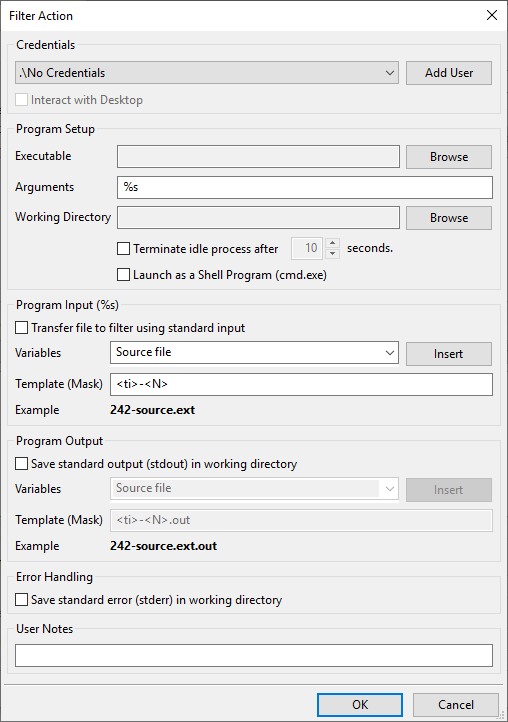
Since this is a simple setup on purpose, I’ll restrict the command line options I use here. Please note that the program has a wide variety of switches and seemingly thorough online help. If you need to convert text to PostScript, it's worth looking at this program.
The following shows the very minimalistic setup I used for this action:
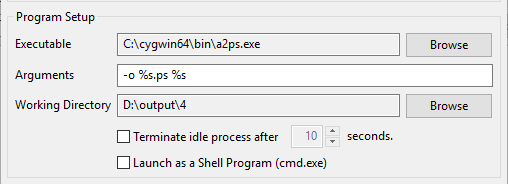
I’ve selected the path for the a2ps program using the "browse" button for the "Executable" field.
RPM fills the Arguments field in with "%s". I amended that to "-o %s.ps %s" which means:
make an output file with the same name as my input file, only add a ".ps" extension
That’s going to be my PostScript file.
The working directory is set to a folder on my D drive which I use for data. The working directory is the directory (or folder) that your program will be working in at launch time. As a general rule, you should set this as the folder where you want the output created. We do not recommend setting this to any system folder or child of a system folder, such as Windows or Program Files, so you should also change it if your program is in one of these folders.
In this example, we’ve used a very uncomplicated program to illustrate how RPM does not require many options if your program doesn’t require many options.