Filter FAQ • History • Candidate programs • Setup • Standard output • Standard input • Idle timeout • Command line • Quoted arguments • Testing • 32 & 64-bit • System acct • Migrating • Troubleshooting
Let’s say you are not getting the results from your filter action that you expect. Maybe you suspect that the command line has problems, and you want to see what RPM is really doing.
In the user interface, go to Log / Launch Log Viewer

What I’ve done here is scroll down in the log viewer window until I found a log message that shows a command line for my job. Due to the width of the log message, I trimmed off the left part of the log window, which included the message code (in the second column of the log viewer). This particular message code is 605, which I mention because you may use that detail yourself.
This message includes the entire command line, which you could enter in a command window if you had the print job. Here’s how to get the data file to work with:
- In the user interface, select the queue you are working with
- At the bottom left of the UI window, make sure "Suspended" is selected
- Send another job
- In the UI, right-click on the job and select Open Containing Folder
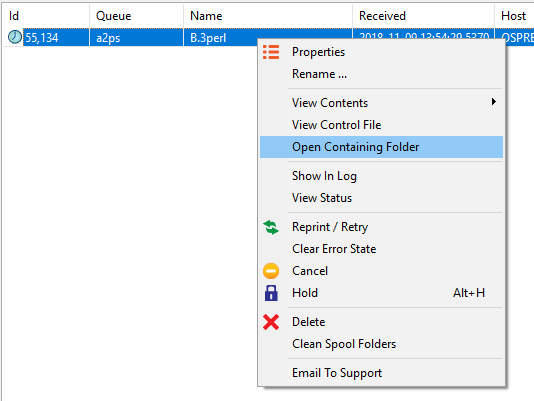
- Note that the UI showed us job 55134, and in the Windows Explorer folder we see a file with that name:
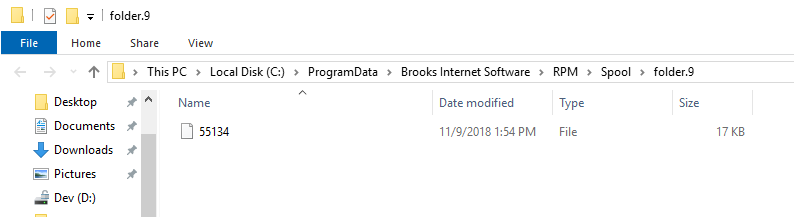
Copy that file to the working directory of your filter action. If you can do all this, you don’t need me to explain how to copy a file. You’ll have to decide what name to use for the file so I’ll leave that to you. If it were me, I’d use the job name or whatever your filter action setup dictated.
- Now that you see the command line, and have the job available, run the command. Let the troubleshooting commence.
Presumably, at this point, you can track down any errors in the command line by experimenting in the command shell, and fixing the filter action setup accordingly.
How to test if you are using transforms
If you are using transforms before running your filter action, we use a slightly different approach for this command window test.
This is my recommendation:
- In the queue setup, disable the filter action
- Add an archive action and deposit your print job into the same folder you use for the working directory in the filter action
- Send a sample print job
Now you will have a file in the right folder, and you have the sample command line from the log window, so you should be ready to test. This is actually a little easier than the steps we used above to look for the data file. The main reason I didn’t mention it is that some might find it disconcerting to disable the filter action and add another. To me, it’s the flexibility that makes the job easy, not complicated.
When you have completed troubleshooting your filter setup, don’t forget to delete the archive action (if you added it just for testing) and enable your filter action.