Where is the event log?
The event log is always available in the user interface. At the bottom, just to the right of the queues panel, you’ll see this button:
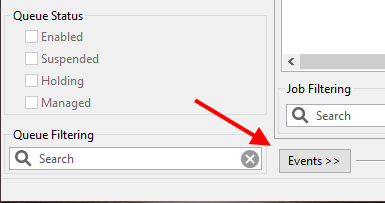
Clicking this button opens a panel. Just now on my machine this is what I have:
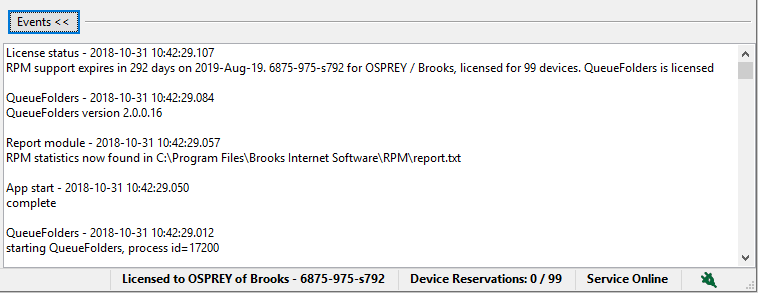
However, I’d like to point out that this is a text window. You can copy and paste from this window, and that is what we recommend (as we’ll see below).
What goes in the event log?
As you can see from the image above, RPM displays startup information.
You’ll also see:
- Shutdown information
- Nightly database maintenance
- Runtime errors
- Information on any other unexpected event
How do I use the event log?
What we suggest is to open the event panel as described above, scroll if necessary to find the text you want to copy, copy the text and then paste it into an email for our support staff.
Another approach would be to use Ctrl+A to select all the text in the event panel, copy to the clipboard, paste into a text document and attach that document to an email.
For us, context is almost always crucial. So, please don’t take a screen snapshot and use a paint tool to draw red boxes around 2 or 3 entries. It would be less time consuming for you and more helpful to us to just send all of it, in an attachment, please.
You can trust that we know the difference between informational messages and error messages.
How do I control the size of the event log?
RPM automatically purges items older than 30 days. There are no maintenance options and nothing for you to do.
However, we might point out that RPM automatically maintains up to 7 backup CSV files with the contents of the event log. If you wish, you could send us one of those.