What it does
Converts PCL5 or PCL6 to PDF.
Purpose
The PCL to PDF transform is based on a feature request that was asked so often that we surveyed vendors, sent sample files, and conducted extensive research and negotiations to find the right package.
That's how important PCL to PDF is to our customers.
PCL to PDF is available for Elite only.
Setup
- Specify page size Select this option to specify a page size. If the incoming document specifies a page size, it takes precedence. You must also select the paper type if this option is enabled.
- Default to landscape If the orientation is not specified in the PCL, the default orientation is portrait. Select this option to change the default.
- Rotate Specify the page rotation. Select this option if, when the file is opened in a PDF viewer, the text flows down or up the page or is upside down.
Meta information
- Keywords Make it easier for automated agents, like search engines and indexing software, to determine the file content.
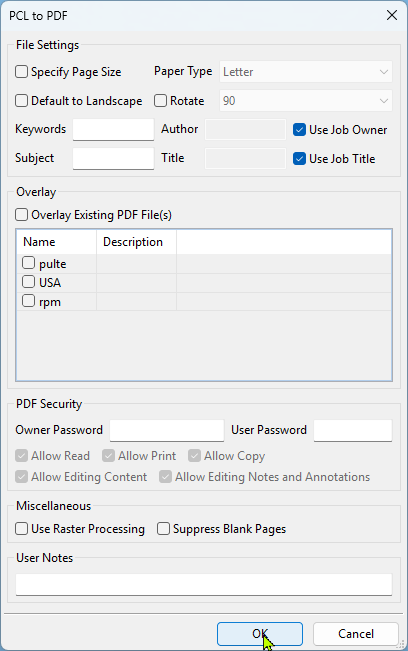
- Subject The subject of the file.
- Author The author of the PDF file. Select "Use job owner" to populate this field with the user who requested the print job.
- Title The title of the file. Select "Use job title" to populate this field using information from the incoming job.
Overlay
- Overlay existing PDF file Select this option to allow the new file to be overlaid with an existing PDF file. The existing PDF file is not modified.
- Where to use image Specify whether to use the image on the first page, the even or odd pages, every page, or all pages after the first page.
- File path Click Browse to locate the PDF file to use as an overlay file.
Security
- Owner password Add an owner password to the PDF file.
- User password Add a user password to the PDF file.
- Allow read Allow or disallow read permissions to the PDF file.
- Allow print Allow or disallow the ability to print the PDF file.
- Allow copy Allow or disallow the ability to copy the PDF file to a new location.
- Allow editing content Allow or disallow editing the PDF contents.