What it does
Converts files with text markup into PDF.
Purpose
We knew that the demand for "print to PDF" was huge by the number of times we recommended to people, per day, how to use the text print action to print to one of the free PDF programs like PDFCreator, for instance; and by how often Adobe Distiller came up as well.
In RPM 5.0 we added this transform, text markup to PDF. In RPM 5.1 we upgraded this transform to use UTF-8 input directly, rather than making you choose what the output encoding was going to be. Now your PDF files can support any input code page that your Windows system can support. We've improved the support for Windows True Type font catalogs as well, so Asian fonts now work correctly.
Note: we do not yet support right to left languages at this time.
Setup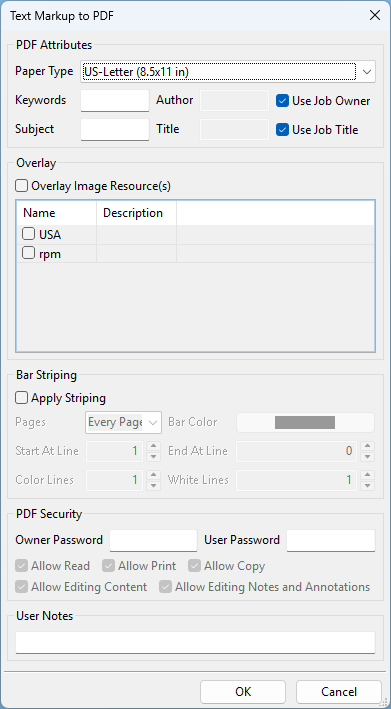
- Paper type Select the paper type to be used in the output file.
Meta information
- Keywords Make it easier for automated agents, like search engines and indexing software, to determine the file’s contents.
- Subject The subject of the file.
- Author The author of the PDF file. Select "Use job owner" to populate this field with the user who requested the print job.
- Title The title of the file. Select "Use job title" to populate this field using information from the incoming job.
Watermarks (Elite only)
- Image path Add a watermark to the PDF file using the image specified here.
- Inches from left margin The distance in inches from the left margin where the watermark will be placed. Note that you can safely specify a negative number to place the image in the margin.
- Inches from top margin The distance in inches from the top margin where the watermark will be placed. Note that you can safely specify a negative number to place the image in the margin.
- Image scale The scale in percentage of the image based.
- Where to use image Specify whether to use the image on the first page, the even or odd pages, every page, or all pages other than the first page.
Security (Elite only)
- Owner password Add an owner password to the PDF file.
- User password Add a user password to the PDF file.
- Allow read Allow or disallow read permissions to the PDF file.
- Allow print Allow or disallow the ability to print the PDF file.
- Allow copy Allow or disallow the ability to copy the PDF file to a new location.
- Allow editing content Allow or disallow editing the PDF contents.
- Allow editing notes and annotations Specify whether to allow the user to edit notes and/or annotations which are features of a PDF file.