Actions • Text print • Raw print • Email • Archive to disk • Filter/program • Copy to queue • LPR print • IP print • Archive to FTP
What it does
Uploads a print job to an FTP server.
Purpose
The Archive to FTP action transfers your print jobs to an FTP server. This may be used for offsite storage, integration into cloud storage policies, or any use. Some of our integration partners use this feature for their customers.
RPM also manages this transfer end to end, which is something we can't do for Windows print jobs once they reach the Windows spooler.
Setup
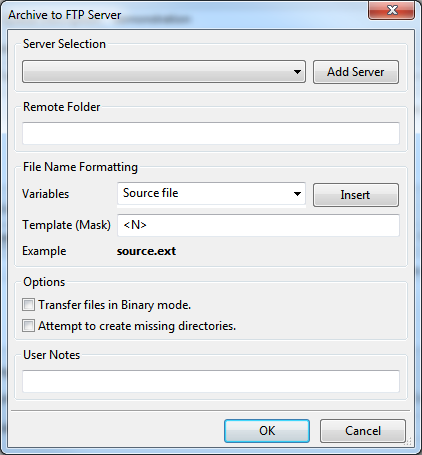
- Server Selection FTP servers are defined in a separate menu. We have separate documentation for this process.
- Add Server Select this button to add an FTP server definition, which will become available in the Server Selection droplist.
- Remote Folder Specify the path for the folder on the FTP server to which you wish to upload the print jobs to. Note that most FTP servers would use a Linux or VMS style path; this is probably not a Windows path, so consult your admin for the correct value.
- File Name Formatting Use the Variables droplist, the Insert button, and the Template mask to construct a filename template. This will be used to determine the name of the file used to process your print jobs.
- Transfer files in Binary mode Select this setting to attempt to use binary mode to transfer. Typically the only other choice is text mode, which may be appropriate for text jobs.
- Attempt to create missing directories Select this setting to create or restore the directory you specified in Remote Folder if it's been removed. Whether this works depends entirely on the permissions at the FTP server and the user login defined in the server selection.
