Portals
Transforms
Actions
PDF
Print to
Windows printing
Text markup
Queues
How to
Workflow
Archive
Email
Purpose
Customers have been looking for a way for RPM Remote Print Manager® ("RPM") to archive print jobs nearly from the beginning. it's an unintended consequence of success when people want to use your product in ways you hadn't planned.
The RPM archive action started as an unadvertised option on the RPM 4.5 filter queue type (which is now deprecated in favor of the filter action). If you specified a working directory but not a program to run, then RPM would silently write the print job to the working directory and go about its business.
We added it because of the numerous requests for exactly that function. Now, starting with RPM 5.0, it's a full-fledged "feature" with its own list of benefits.
Setup
All the setup parameters for the Archive to Folder action are explained in the Archive Action page.
Folder
RPM will write to any folder accessible to the Local System account.
You can also write to any shared or network folder by supplying domain credentials. RPM follows the Microsoft security guidelines by not running as a user account but allowing you to use user credentials to use shared resources.
File naming
RPM can use any and all of the job metadata to construct a filename, including job name, title, source name, banner, class, user, and host. It can use the job ID (a unique integer assigned by RPM) or the queue name. It can also use the date and time.
By default RPM checks for name collisions and constructs a unique filename. Let's say you send 3 jobs called "filename.txt". RPM will create these files in the archive folder:
- filename.txt
- filename-1.txt
- filename-2.txt
RPM can also overwrite an existing file, or append to an existing file.
Finally, RPM can strip off a file extension. For instance, you could send "filename.txt". Then, in the archive action, you could strip the extension and add "PDF" so you end up with "filename.PDF".
Save multiple jobs to a single file
There are numerous reasons for saving multiple print jobs to a single file; for instance, financial analysts get reports throughout the day. With RPM it is simple to accumulate these jobs in a file that includes the date in the name.
Please notice the detail in the following Archive to Folder setup:
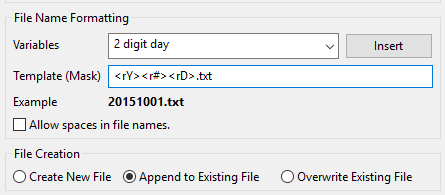
The template filename is set to 4 digit year, 2 digit month, 2 digit day followed by ".txt" The file creation type is set to "Append to Existing File".
This is merely a sample to show what is possible. Nearly any date related data is possible, and of course, you could just as easily include any additional text in the name.
Please note that you do not need to create these files in advance. When RPM saves the print job, it will append the job if the file already exists, but it will create the file first if it's not found.
Watch folder
RPM includes watch folder support in the Queue Folders module. This makes it extremely easy for you to submit files to RPM, by just copying them to a folder which RPM is watching. Note that you configure a master folder, then RPM creates a folder for each queue. You would drop the files into the subfolder for a given queue.
For more information please see the Queue Folders post.
RPM is often used with watch folders on output. Typical uses include:
- translating SCS files from an iSeries to plain text, for secure printing operations
- stripping PCL from HP4 print files, for document management applications
- converting PCL to PDF, for document management applications
To use this, you would simply configure the folder the archive action uses to be your watch folder, as described above.
