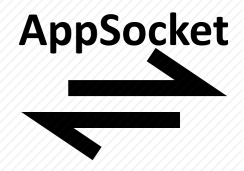
The AppSocket module in RPM Remote Print Manager* ("RPM") includes the ability to query one of your JetDirect-compatible printers and replay various settings from that printer.
The primary reason you would query a printer is this:
- you have an application in your system that queries the serial number from one of your printers
- or the application is tuned to other printer-specific information
- and you want to use RPM in place of that printer or printers
For best results, you should only use this procedure with printers you know how to find on your network and which are JetDirect or AppSocket compatible already.
RPM is not intended to test whether a printer is JetDirect compatible. You should work with your network administrator first and then use RPM when you have a degree of confidence
Fortunately, the installed base for printers you can use with the AppSocket protocol is enormous.
Using the AppSocket form, click the Add button under the Emulation field:
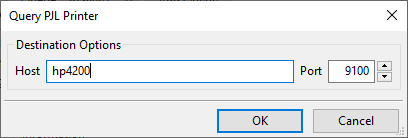
Under Destination Options, enter a hostname or IP address and change the port if needed. Click OK. The user interface launches an application; you'll notice the black window for the command prompt. Nothing should appear if all goes well.
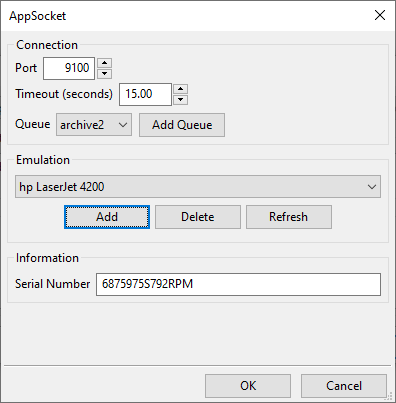
You'll note that the text "hp LaserJet 4200". The printer ID reported by the printer at the address "hp4200" now appears in the setup form.
You can add other emulations now if you wish. I added the address "hp1320". Now, if I use the drop list to see which emulations I have available, I get the following:
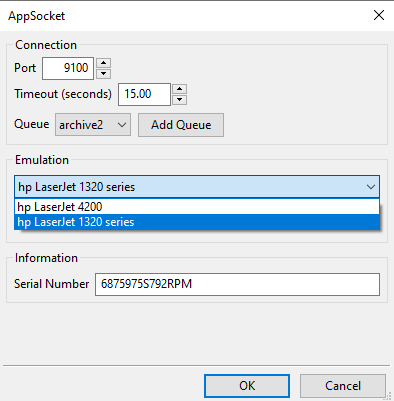
The AppSocket form now shows the emulations you have loaded on this computer. You can switch emulations at any time.
One more button might need an explanation. If you select an emulation and click Refresh, the user interface reruns the application to download new settings from the printer.