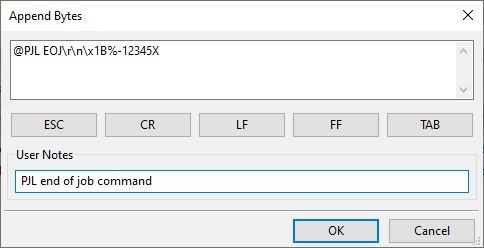What it does
This transform appends bytes to the end of the print stream.
Purpose
This transform is commonly used to reset the printer after a print job.
Depending on the language, you might add a form feed or an escape sequence.
Setup
- Bytes to Append Click Update to access the Edit Bytes dialog to customize the data to be appended.
Example: add a form feed
This example shows how to add a form feed to your print stream.
- In the user interface, select a queue.
- In the Queue Settings select the list of transforms.
- Scroll down in the list until you see the Insert/Append category.
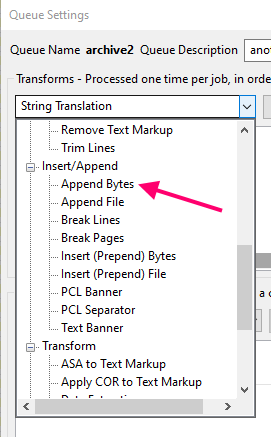
- Once you've selected "Append Bytes", click the "Add Transform" button. You will now have this:
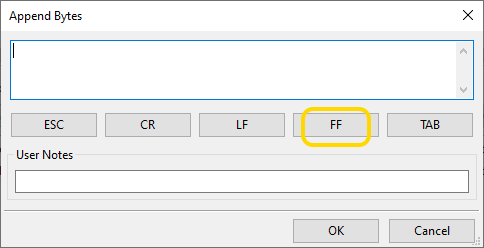 ]
]
I've highlighted the "form feed" button in yellow. Click that.
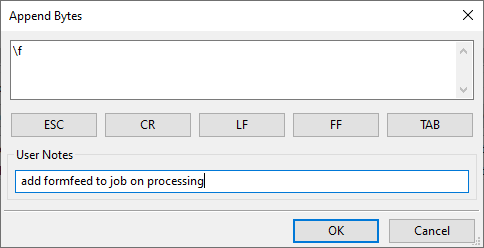
I've added a comment although, with one byte, this should be obvious. Still, it's not a bad idea to document what you intended to do when you're setting up.
Example: PJL commands
Please note this is a completely made-up example! I can't think of a reason you would want to add PJL commands like this to a job.
Just the same, this example should illustrate that you can add anything that makes sense to you. Please remember we might not be able to troubleshoot potential problems for you.
When you use a transform like this, we assume you know what you're doing with respect to your job data.
How to add a PJL "end of job" command to your job:
- In the Queue Settings select the list of transforms.
- Scroll down in the list until you see the Insert/Append category.
Our goal is to add this text to the job:
@PJL EOJ <CR><LF> <ESC>%-12345X
Where you see symbols like <CR> it means a carriage return character. Hopefully, this is familiar to you.
I'll spell out for you what to do. It's mostly typing, and it will be easy.
- Type: @, P, J, L, space, E, O, J
- Click the CR button, and then the LF button
- Click the ESC button
- Type %, dash, 1, 2, 3, 4, 5, capital X
That's it, you're finished! You should see something like this: