Filter FAQ • History • Candidate programs • Setup • Standard output • Standard input • Idle timeout • Command line • Quoted arguments • Testing • 32 & 64-bit • System acct • Migrating • Troubleshooting
One of the problems customers report to us with alarming frequency is that when they migrate their RPM configuration to a new system, the filters don’t seem to work at all.
The reason for this is that RPM cannot possibly know how to download and install a new version of your filter program on the new system. Remember that RPM never manages your third-party software; you configure RPM to work with it the way you want.
Fortunately, I did this migration recently myself, so let’s walk through it.
First, install all your filter programs. Note that they may be in a new directory; for instance, if they were in "C:\Program Files (x86)" before, they might now be in "C:\Program Files".
Second, let's visit your imported configuration:
- In the user interface, go to View / Action Master List
- In the Action Master List tab, click the head of the Type column to order the actions by type.
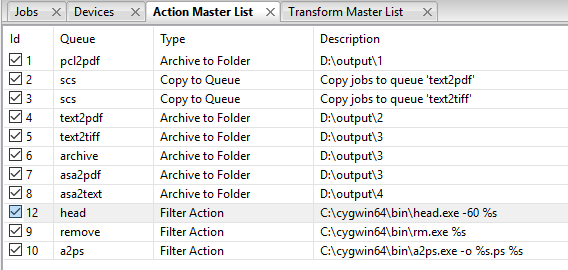
- For each action of type Filter, double-click the action, and at a minimum, browse to the right folder and file for the "Executable" field and select a new Working Directory. On my old system, I had a B drive, on the latest I had a D drive, and the only straightforward way to make it work was to browse for the new folder.
You need to re-test the command line as we talk about in Doing a command-line test of your filter program.